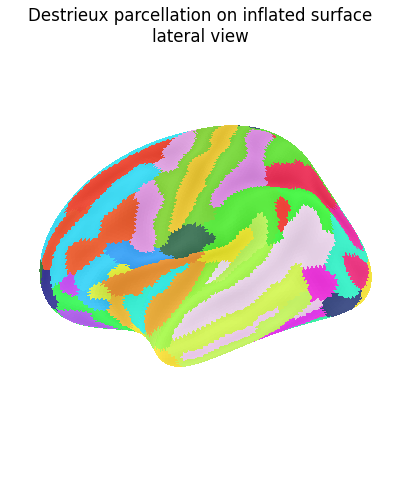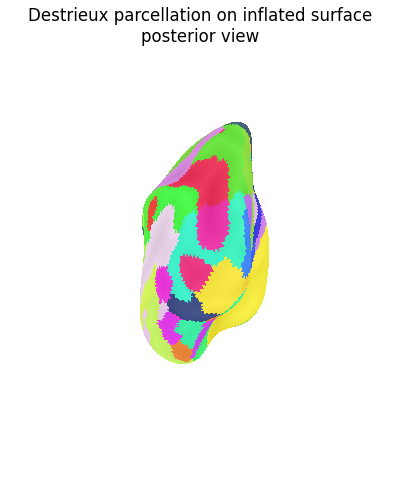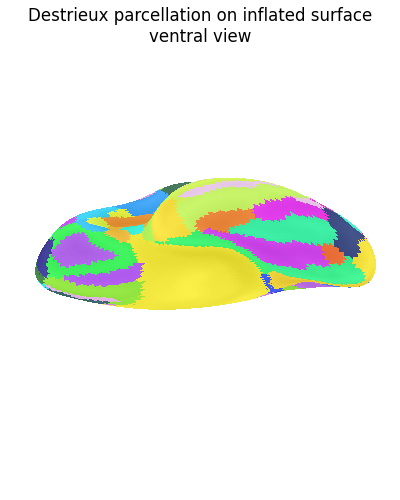Note
Go to the end to download the full example code. or to run this example in your browser via Binder
Loading and plotting of a cortical surface atlas¶
Warning
This is an adaption of Loading and plotting of a cortical surface atlas to use make it work with the new experimental surface API.
The Destrieux parcellation (Destrieux et al.[1]) in fsaverage5 space as distributed with Freesurfer is used as the chosen atlas.
The nilearn.plotting.plot_surf_roi function is used
to plot the parcellation on the pial surface.
See Plotting brain images for more details.
from nilearn._utils.helpers import check_matplotlib
check_matplotlib()
Data fetcher¶
# Retrieve destrieux parcellation in fsaverage5 space from nilearn
from nilearn.experimental.surface import (
fetch_destrieux,
load_fsaverage,
load_fsaverage_data,
)
destrieux_atlas, labels = fetch_destrieux(mesh_type="pial")
# Retrieve fsaverage5 surface dataset for the plotting background.
# It contains the surface template as pial and inflated version.
fsaverage_meshes = load_fsaverage()
# The fsaverage meshes contains the FileMesh objects:
print(
"Fsaverage5 pial surface of left hemisphere is: "
f"{fsaverage_meshes['pial'].parts['left']}"
)
print(
"Fsaverage5 inflated surface of left hemisphere is: "
f"{fsaverage_meshes['inflated'].parts['left']}"
)
# The fsaverage data contains file names pointing to the file locations
# The sulcal depth maps will be is used for shading.
fsaverage_sulcal = load_fsaverage_data(data_type="sulcal")
print(f"Fsaverage5 sulcal depth map: {fsaverage_sulcal}")
[get_dataset_dir] Dataset found in /home/runner/nilearn_data/destrieux_surface
Fsaverage5 pial surface of left hemisphere is: <FileMesh with 10242 vertices>
Fsaverage5 inflated surface of left hemisphere is: <FileMesh with 10242 vertices>
Fsaverage5 sulcal depth map: <SurfaceImage (20484,)>
Visualization¶
Display Destrieux parcellation on fsaverage5 sulcal surface
from nilearn.experimental import plotting
from nilearn.plotting import show
plotting.plot_surf_roi(
roi_map=destrieux_atlas,
hemi="left",
view="lateral",
bg_map=fsaverage_sulcal,
bg_on_data=True,
darkness=0.5,
title="Destrieux parcellation on sulcal surface",
)
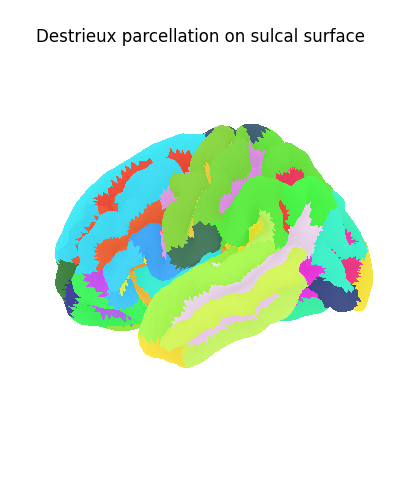
<Figure size 400x500 with 1 Axes>
Display Destrieux parcellation on inflated fsaverage5 surface with different views
for view in ["lateral", "posterior", "ventral"]:
plotting.plot_surf_roi(
surf_mesh=fsaverage_meshes["inflated"],
roi_map=destrieux_atlas,
hemi="left",
view=view,
bg_map=fsaverage_sulcal,
bg_on_data=True,
darkness=0.5,
title=f"Destrieux parcellation on inflated surface\n{view} view",
)
show()
Display Destrieux parcellation with custom view: explicitly set angle
elev, azim = 210.0, 90.0 # appropriate for visualizing, e.g., the OTS
plotting.plot_surf_roi(
surf_mesh=fsaverage_meshes["inflated"],
roi_map=destrieux_atlas,
hemi="left",
view=(elev, azim),
bg_map=fsaverage_sulcal,
bg_on_data=True,
darkness=0.5,
title="Arbitrary view of Destrieux parcellation",
)
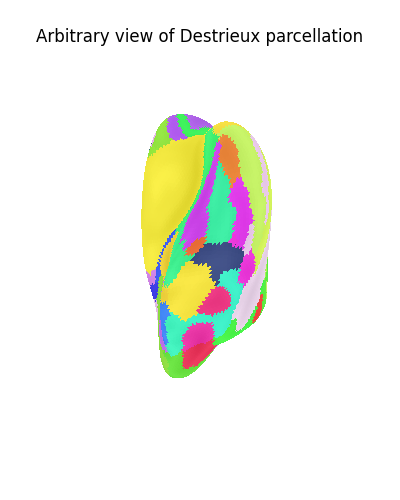
<Figure size 400x500 with 1 Axes>
Display connectome from surface parcellation
The following code extracts 3D coordinates of surface parcels (also known as labels in the Freesurfer naming convention). To do so we get the pial surface of fsaverage subject, get the vertices contained in each parcel and compute the mean location to obtain the coordinates.
import numpy as np
from nilearn import surface
from nilearn.plotting import plot_connectome, view_connectome
coordinates = []
for hemi in ["left", "right"]:
vert = destrieux_atlas.data.parts[hemi]
rr, _ = surface.load_surf_mesh(fsaverage_meshes["pial"].parts[hemi])
coordinates.extend(
np.mean(rr[vert == k], axis=0)
for k, label in enumerate(labels)
if "Unknown" not in str(label)
)
coordinates = np.array(coordinates) # 3D coordinates of parcels
# We now make a synthetic connectivity matrix that connects labels
# between left and right hemispheres.
n_parcels = len(coordinates)
corr = np.zeros((n_parcels, n_parcels))
n_parcels_hemi = n_parcels // 2
corr[np.arange(n_parcels_hemi), np.arange(n_parcels_hemi) + n_parcels_hemi] = 1
corr = corr + corr.T
plot_connectome(
corr, coordinates, edge_threshold="90%", title="Connectome Destrieux atlas"
)
show()
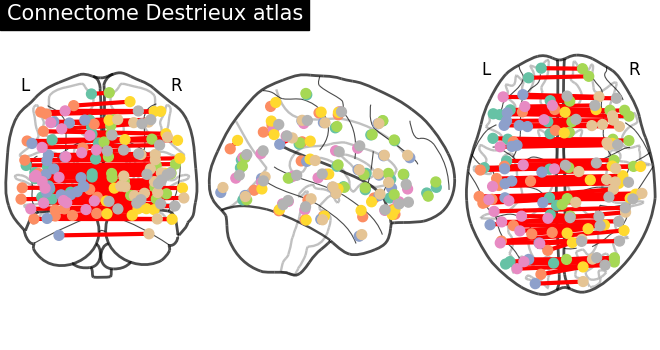
3D visualization in a web browser¶
An alternative to nilearn.plotting.plot_surf_roi is to use
nilearn.plotting.view_surf for more interactive
visualizations in a web browser.
See 3D Plots of statistical maps or atlases on the cortical surface for more details.
view = plotting.view_surf(
surf_mesh=fsaverage_meshes["inflated"],
surf_map=destrieux_atlas,
cmap="gist_ncar",
symmetric_cmap=False,
colorbar=False,
)
# In a Jupyter notebook, if ``view`` is the output of a cell,
# it will be displayed below the cell
view
# uncomment this to open the plot in a web browser:
# view.open_in_browser()
you can also use nilearn.plotting.view_connectome
to open an interactive view of the connectome.
view = view_connectome(corr, coordinates, edge_threshold="90%", colorbar=False)
# uncomment this to open the plot in a web browser:
# view.open_in_browser()
view
References¶
Total running time of the script: (0 minutes 8.508 seconds)
Estimated memory usage: 183 MB