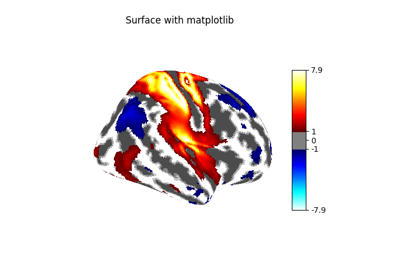Note
This page is a reference documentation. It only explains the function signature, and not how to use it. Please refer to the user guide for the big picture.
nilearn.plotting.view_img_on_surf¶
- nilearn.plotting.view_img_on_surf(stat_map_img, surf_mesh='fsaverage5', threshold=None, cmap='RdBu_r', black_bg=False, vmax=None, vmin=None, symmetric_cmap=True, bg_on_data=False, darkness=0.7, colorbar=True, colorbar_height=0.5, colorbar_fontsize=25, title=None, title_fontsize=25, vol_to_surf_kwargs=None)[source]¶
Insert a surface plot of a statistical map into an HTML page.
- Parameters:
- stat_map_imgNiimg-like object, 3D
- surf_mesh
strordict, default=’fsaverage5’ If a string, it should be one of the following values:
"fsaverage3": the low-resolution fsaverage3 mesh (642 nodes)"fsaverage4": the low-resolution fsaverage4 mesh (2562 nodes)"fsaverage5": the low-resolution fsaverage5 mesh (10242 nodes)"fsaverage6": the medium-resolution fsaverage6 mesh (40962 nodes)"fsaverage7": same as “fsaverage”"fsaverage": the high-resolution fsaverage mesh (163842 nodes)
Note
The high-resolution fsaverage will result in more computation time and memory usage
If a dictionary, it should have the same structure as those returned by nilearn.datasets.fetch_surf_fsaverage, i.e. keys should be ‘infl_left’, ‘pial_left’, ‘sulc_left’, ‘infl_right’, ‘pial_right’, and ‘sulc_right’, containing inflated and pial meshes, and sulcal depth values for left and right hemispheres.
- threshold
str, number or None, default=None If None, no thresholding. If it is a number only values of amplitude greater than threshold will be shown. If it is a string it must finish with a percent sign, e.g. “25.3%”, and only values of amplitude above the given percentile will be shown.
- cmap
matplotlib.colors.Colormap, orstr, optional The colormap to use. Either a string which is a name of a matplotlib colormap, or a matplotlib colormap object. default=”RdBu_r”
- black_bg
bool, default=False If True, image is plotted on a black background. Otherwise on a white background.
- bg_on_data
bool, default=False If True and a bg_map is specified, the surf_data data is multiplied by the background image, so that e.g. sulcal depth is jointly visible with surf_data. Otherwise, the background image will only be visible where there is no surface data (either because surf_data contains nans or because is was thresholded).
Note
This non-uniformly changes the surf_data values according to e.g the sulcal depth.
- darkness
floatbetween 0 and 1, optional Specifying the darkness of the background image:
1 indicates that the original values of the background are used
- 0.5 indicates that the background values
are reduced by half before being applied.
Default=1.
- vmax
floator None, default=None upper bound for the colorbar. if None, use the absolute max of the brain map.
- vmin
floator None, default=None min value for mapping colors. If symmetric_cmap is True, vmin is always equal to -vmax and cannot be chosen. If symmetric_cmap is False, vmin is equal to the min of the image, or 0 when a threshold is used.
- symmetric_cmap
bool, default=True Make colormap symmetric (ranging from -vmax to vmax). You can set it to False if you are plotting only positive values.
- colorbar
bool, default=True Add a colorbar or not.
- colorbar_height
float, default=0.5 Height of the colorbar, relative to the figure height
- colorbar_fontsize
int, default=25 Fontsize of the colorbar tick labels.
- title
str, default=None Title for the plot.
- title_fontsize
int, default=25 Fontsize of the title.
- vol_to_surf_kwargs
dict, default=None Dictionary of keyword arguments that are passed on to
nilearn.surface.vol_to_surfwhen extracting a surface from the input image. See the function documentation for details.This parameter is especially useful when plotting an atlas. See https://nilearn.github.io/stable/auto_examples/01_plotting/plot_3d_map_to_surface_projection.html Will default to{}ifNoneis passed.
- Returns:
- SurfaceViewplot of the stat map.
It can be saved as an html page or rendered (transparently) by the Jupyter notebook. Useful methods are :
‘resize’ to resize the plot displayed in a Jupyter notebook
‘save_as_html’ to save the plot to a file
‘open_in_browser’ to save the plot and open it in a web browser.
See also
nilearn.plotting.view_surfplot from a surface map on a cortical mesh.