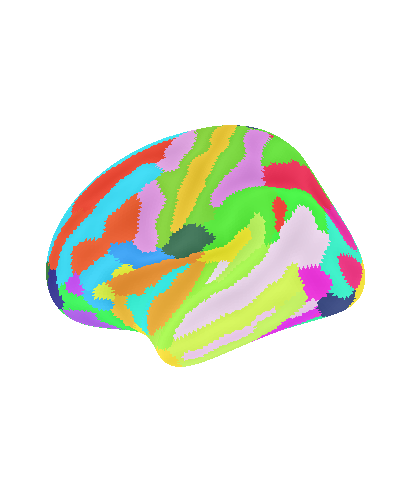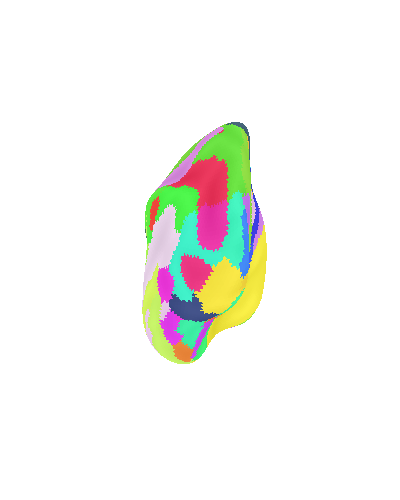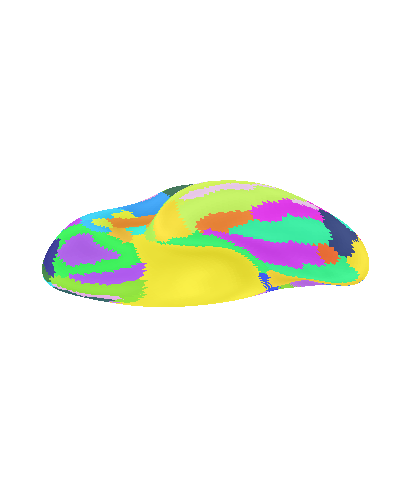Note
Go to the end to download the full example code. or to run this example in your browser via Binder
Loading and plotting of a cortical surface atlas¶
The Destrieux parcellation (Destrieux et al.[1]) in fsaverage5 space as distributed with Freesurfer is used as the chosen atlas.
The plot_surf_roi function is used
to plot the parcellation on the pial surface.
See Plotting brain images for more details.
Data fetcher¶
Retrieve destrieux parcellation in fsaverage5 space from nilearn
and create a SurfaceImage instance with it.
from nilearn.datasets import (
fetch_atlas_surf_destrieux,
load_fsaverage,
load_fsaverage_data,
)
from nilearn.surface import SurfaceImage
fsaverage = load_fsaverage("fsaverage5")
destrieux = fetch_atlas_surf_destrieux()
destrieux_atlas = SurfaceImage(
mesh=fsaverage["pial"],
data={
"left": destrieux["map_left"],
"right": destrieux["map_right"],
},
)
# Retrieve fsaverage5 surface dataset for the plotting background.
# It contains the surface template as pial and inflated version.
fsaverage_meshes = load_fsaverage()
# The fsaverage meshes contains the FileMesh objects:
print(f"{fsaverage_meshes['pial'].parts['left']=}")
print(f"{fsaverage_meshes['inflated'].parts['left']=}")
# The fsaverage data contains file names pointing to the file locations
# The sulcal depth maps will be is used for shading.
fsaverage_sulcal = load_fsaverage_data(data_type="sulcal")
print(f"{fsaverage_sulcal=}")
[fetch_atlas_surf_destrieux] Dataset found in
/home/runner/nilearn_data/destrieux_surface
/home/runner/work/nilearn/nilearn/examples/01_plotting/plot_surf_atlas.py:27: UserWarning:
The following regions are present in the atlas look-up table,
but missing from the atlas image:
index name
0 Unknown
destrieux = fetch_atlas_surf_destrieux()
/home/runner/work/nilearn/nilearn/examples/01_plotting/plot_surf_atlas.py:27: UserWarning:
The following regions are present in the atlas look-up table,
but missing from the atlas image:
index name
0 Unknown
destrieux = fetch_atlas_surf_destrieux()
fsaverage_meshes['pial'].parts['left']=<FileMesh with 10242 vertices and 20480 faces.>
fsaverage_meshes['inflated'].parts['left']=<FileMesh with 10242 vertices and 20480 faces.>
fsaverage_sulcal=<SurfaceImage (20484,)>
Visualization¶
Destrieux parcellation on pial surface¶
from nilearn.plotting import plot_surf_roi, show
plot_surf_roi(
roi_map=destrieux_atlas,
hemi="left",
view="lateral",
bg_map=fsaverage_sulcal,
bg_on_data=True,
title="Destrieux parcellation on sulcal surface",
darkness=None,
)
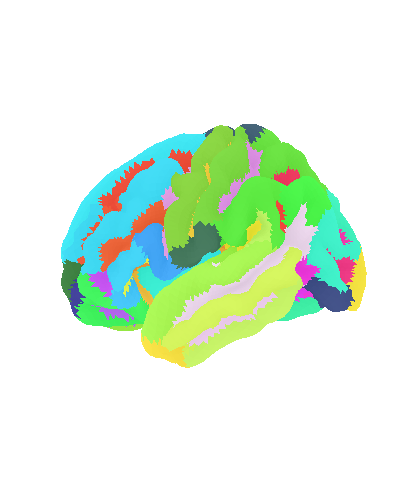
<Figure size 470x500 with 2 Axes>
Destrieux parcellation on inflated surface with different views¶
for view in ["lateral", "posterior", "ventral"]:
plot_surf_roi(
surf_mesh=fsaverage_meshes["inflated"],
roi_map=destrieux_atlas,
hemi="left",
view=view,
bg_map=fsaverage_sulcal,
bg_on_data=True,
title=f"Destrieux parcellation on inflated surface\n{view} view",
darkness=None,
)
show()
Destrieux parcellation with custom view: explicitly set angle¶
elev, azim = 210.0, 90.0 # appropriate for visualizing, e.g., the OTS
plot_surf_roi(
surf_mesh=fsaverage_meshes["inflated"],
roi_map=destrieux_atlas,
hemi="left",
view=(elev, azim),
bg_map=fsaverage_sulcal,
bg_on_data=True,
darkness=None,
title="Arbitrary view of Destrieux parcellation",
)
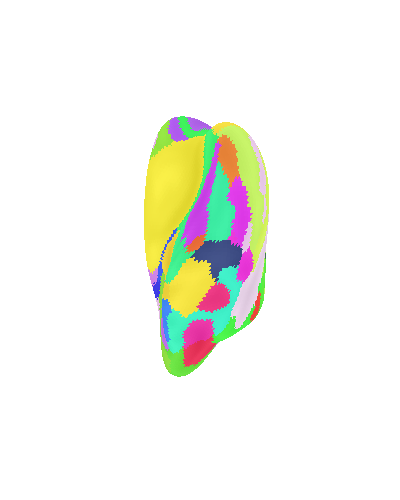
<Figure size 470x500 with 2 Axes>
Display connectome from surface parcellation¶
The following code extracts 3D coordinates of surface parcels (also known as labels in the Freesurfer naming convention). To do so we get the pial surface of fsaverage subject, get the vertices contained in each parcel and compute the mean location to obtain the coordinates.
import numpy as np
from nilearn.plotting import plot_connectome, view_connectome
coordinates = []
for hemi in ["left", "right"]:
data = destrieux_atlas.data.parts[hemi]
mesh_coordinates = destrieux_atlas.mesh.parts[hemi].coordinates
coordinates.extend(
np.mean(mesh_coordinates[data == k], axis=0)
for k, label in enumerate(destrieux.labels)
if "Unknown" not in str(label)
)
# 3D coordinates of parcels
coordinates = np.array(coordinates)
# We now make a synthetic connectivity matrix that connects labels
# between left and right hemispheres.
n_parcels = len(coordinates)
corr = np.zeros((n_parcels, n_parcels))
n_parcels_hemi = n_parcels // 2
corr[np.arange(n_parcels_hemi), np.arange(n_parcels_hemi) + n_parcels_hemi] = 1
corr = corr + corr.T
plot_connectome(
adjacency_matrix=corr,
node_coords=coordinates,
edge_threshold="90%",
title="Connectome Destrieux atlas",
)
show()
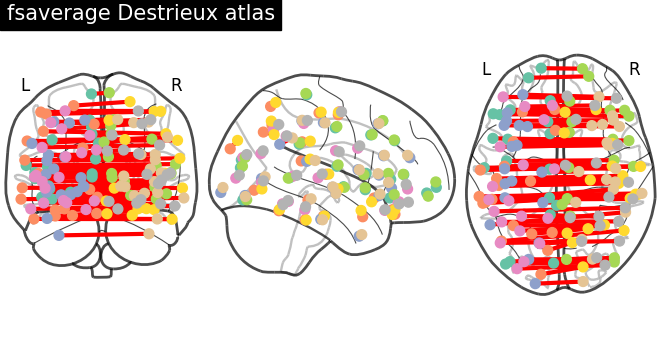
3D visualization in a web browser¶
An alternative to plot_surf_roi is to use
view_surf
for more interactive visualizations in a web browser.
See 3D Plots of statistical maps or atlases on the cortical surface for more details.
from nilearn.plotting import view_surf
view = view_surf(
surf_mesh=fsaverage_meshes["inflated"],
surf_map=destrieux_atlas,
cmap="gist_ncar",
symmetric_cmap=False,
darkness=None,
)
# In a Jupyter notebook, if ``view`` is the output of a cell,
# it will be displayed below the cell
view
# uncomment this to open the plot in a web browser:
# view.open_in_browser()
you can also use view_connectome
to open an interactive view of the connectome.
view = view_connectome(
corr,
coordinates,
edge_threshold="90%",
)
# uncomment this to open the plot in a web browser:
# view.open_in_browser()
view
References¶
Total running time of the script: (0 minutes 6.561 seconds)
Estimated memory usage: 175 MB