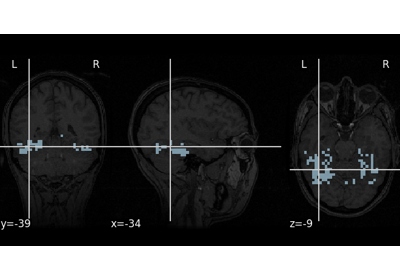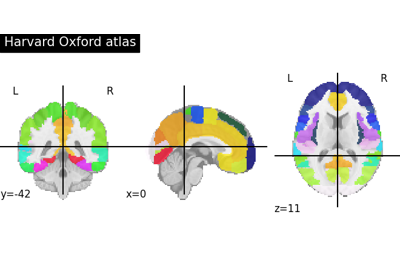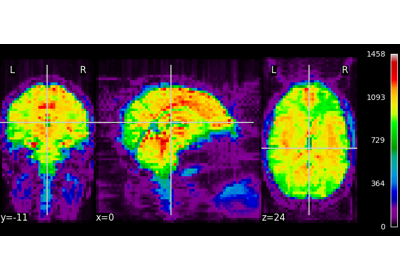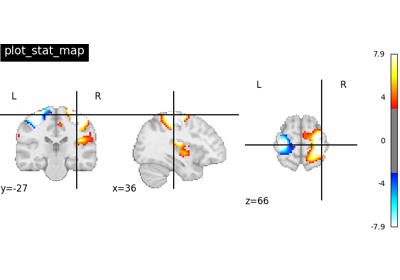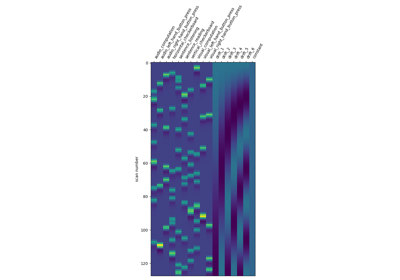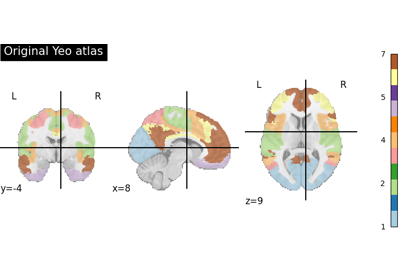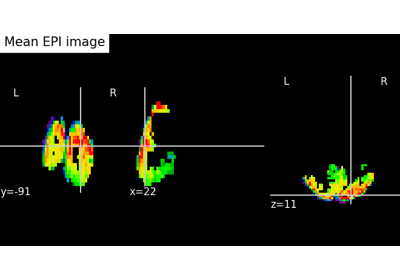Note
This page is a reference documentation. It only explains the function signature, and not how to use it. Please refer to the user guide for the big picture.
nilearn.plotting.plot_roi#
- nilearn.plotting.plot_roi(roi_img, bg_img=<MNI152Template>, cut_coords=None, output_file=None, display_mode='ortho', figure=None, axes=None, title=None, annotate=True, draw_cross=True, black_bg='auto', threshold=0.5, alpha=0.7, cmap=<matplotlib.colors.LinearSegmentedColormap object>, dim='auto', colorbar=False, cbar_tick_format='%i', vmin=None, vmax=None, resampling_interpolation='nearest', view_type='continuous', linewidths=2.5, radiological=False, **kwargs)[source]#
Plot cuts of an ROI/mask image.
By default 3 cuts: Frontal, Axial, and Lateral.
- Parameters:
- roi_imgNiimg-like object
See Input and output: neuroimaging data representation. The ROI/mask image, it could be binary mask or an atlas or ROIs with integer values.
- bg_imgNiimg-like object, optional
See Input and output: neuroimaging data representation. The background image to plot on top of. If nothing is specified, the MNI152 template will be used. To turn off background image, just pass “bg_img=None”. Default=MNI152TEMPLATE.
- cut_coordsNone, a
tupleoffloat, orint, optional The MNI coordinates of the point where the cut is performed.
If display_mode is ‘ortho’ or ‘tiled’, this should be a 3-tuple: (x, y, z)
For display_mode == “x”, “y”, or “z”, then these are the coordinates of each cut in the corresponding direction.
If None is given, the cuts are calculated automatically.
If display_mode is ‘mosaic’, and the number of cuts is the same for all directions, cut_coords can be specified as an integer. It can also be a length 3 tuple specifying the number of cuts for every direction if these are different.
Note
If display_mode is “x”, “y” or “z”, cut_coords can be an integer, in which case it specifies the number of cuts to perform.
- output_file
str, or None, optional The name of an image file to export the plot to. Valid extensions are .png, .pdf, .svg. If output_file is not None, the plot is saved to a file, and the display is closed.
- display_mode{“ortho”, “tiled”, “mosaic”, “x”, “y”, “z”, “yx”, “xz”, “yz”}, default=”ortho”
Choose the direction of the cuts:
“x”: sagittal
“y”: coronal
“z”: axial
“ortho”: three cuts are performed in orthogonal directions
“tiled”: three cuts are performed and arranged in a 2x2 grid
“mosaic”: three cuts are performed along multiple rows and columns
- figure
int, ormatplotlib.figure.Figure, or None, optional Matplotlib figure used or its number. If None is given, a new figure is created.
- axes
matplotlib.axes.Axes, or 4 tupleoffloat: (xmin, ymin, width, height), default=None The axes, or the coordinates, in matplotlib figure space, of the axes used to display the plot. If None, the complete figure is used.
- title
str, or None, default=None The title displayed on the figure.
- annotate
bool, default=True If annotate is True, positions and left/right annotation are added to the plot.
- draw_cross
bool, default=True If draw_cross is True, a cross is drawn on the plot to indicate the cut position.
- black_bg
bool, or “auto”, optional If True, the background of the image is set to be black. If you wish to save figures with a black background, you will need to pass facecolor=”k”, edgecolor=”k” to
matplotlib.pyplot.savefig. Default=’auto’.- thresholda number, None, or ‘auto’, optional
If None is given, the image is not thresholded. If a number is given, it is used to threshold the image: values below the threshold (in absolute value) are plotted as transparent. If “auto” is given, the threshold is determined magically by analysis of the image. Default=0.5.
- alphafloat between 0 and 1, optional
Alpha sets the transparency of the color inside the filled contours. Default=0.7.
- cmap
matplotlib.colors.Colormap, orstr, optional The colormap to use. Either a string which is a name of a matplotlib colormap, or a matplotlib colormap object. Default=`plt.cm.gist_ncar`.
- dim
float, or “auto”, optional Dimming factor applied to background image. By default, automatic heuristics are applied based upon the background image intensity. Accepted float values, where a typical span is between -2 and 2 (-2 = increase contrast; 2 = decrease contrast), but larger values can be used for a more pronounced effect. 0 means no dimming. Default=’auto’.
- colorbarboolean, optional
If True, display a colorbar on the right of the plots. Default=False.
- cbar_tick_format: str, optional
Controls how to format the tick labels of the colorbar. Ex: use “%.2g” to use scientific notation. Default is ‘%i’ to display as integers.
- vmin
float, optional Lower bound of the colormap. If None, the min of the image is used. Passed to
matplotlib.pyplot.imshow.- vmax
float, optional Upper bound of the colormap. If None, the max of the image is used. Passed to
matplotlib.pyplot.imshow.- resampling_interpolation
str, optional Interpolation to use when resampling the image to the destination space. Can be:
“continuous”: use 3rd-order spline interpolation
“nearest”: use nearest-neighbor mapping.
Note
“nearest” is faster but can be noisier in some cases.
Default=’nearest’.
- view_type{‘continuous’, ‘contours’}, optional
By default view_type == ‘continuous’, rois are shown as continuous colors. If view_type == ‘contours’, maps are shown as contours. For this type, label denoted as 0 is considered as background and not shown. Default=’continuous’.
- linewidths
float, optional Set the boundary thickness of the contours. Only reflects when view_type=contours. Default=2.5.
- radiological
bool, default=False Invert x axis and R L labels to plot sections as a radiological view. If False (default), the left hemisphere is on the left of a coronal image. If True, left hemisphere is on the right.
See also
nilearn.plotting.plot_prob_atlasTo simply plot probabilistic atlases (4D images)
Notes
A small threshold is applied by default to eliminate numerical background noise.
For visualization, non-finite values found in passed ‘roi_img’ or ‘bg_img’ are set to zero.
Examples using nilearn.plotting.plot_roi#
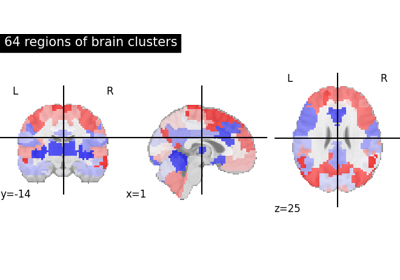
Visualizing multiscale functional brain parcellations
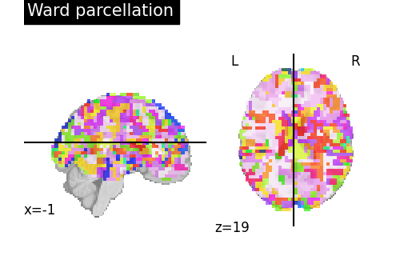
Clustering methods to learn a brain parcellation from fMRI
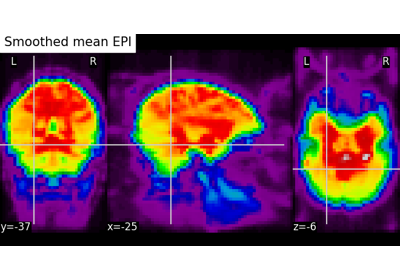
Computing a Region of Interest (ROI) mask manually