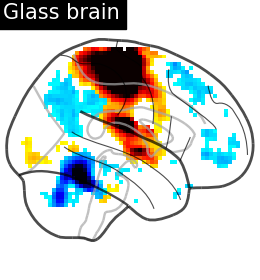Note
Go to the end to download the full example code or to run this example in your browser via Binder
Making a surface plot of a 3D statistical map#
In this example, we will project a 3D statistical map onto a cortical mesh using vol_to_surf, display a surface plot of the projected map using plot_surf_stat_map with different plotting engines, and add contours of regions of interest using plot_surf_contours.
Get a statistical map#
from nilearn import datasets
stat_img = datasets.load_sample_motor_activation_image()
Get a cortical mesh#
Use mesh curvature to display useful anatomical information on inflated meshes
Here, we load the curvature map of the hemisphere under study, and define a surface map whose value for a given vertex is 1 if the curvature is positive, -1 if the curvature is negative.
import numpy as np
from nilearn import surface
curv_right = surface.load_surf_data(fsaverage.curv_right)
curv_right_sign = np.sign(curv_right)
Sample the 3D data around each node of the mesh#
Plot the result#
You can visualize the texture on the surface using the function plot_surf_stat_map which uses matplotlib as the default plotting engine.
from nilearn import plotting
fig = plotting.plot_surf_stat_map(
fsaverage.infl_right, texture, hemi='right',
title='Surface right hemisphere', colorbar=True,
threshold=1., bg_map=curv_right_sign,
)
fig.show()
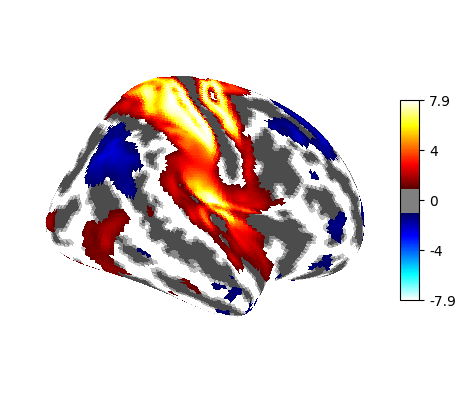
Interactive plotting with Plotly#
If you have a recent version of Nilearn (>=0.8.2), and if you have plotly installed, you can easily configure plot_surf_stat_map to use plotly instead of matplotlib:
engine = 'plotly'
# If plotly is not installed, use matplotlib
try:
import plotly.graph_objects as go # noqa: F401
except ImportError:
engine = 'matplotlib'
print(f"Using plotting engine {engine}.")
fig = plotting.plot_surf_stat_map(
fsaverage.infl_right, texture, hemi='right',
title='Surface right hemisphere', colorbar=True,
threshold=1., bg_map=curv_right_sign, bg_on_data=True,
engine=engine # Specify the plotting engine here
)
fig.show() # Display the figure as with matplotlib figures
Using plotting engine plotly.
/home/remi/github/nilearn/env/lib/python3.11/site-packages/nilearn/plotting/js_plotting_utils.py:81: UserWarning: vmin cannot be chosen when cmap is symmetric
warnings.warn('vmin cannot be chosen when cmap is symmetric')
When using matplolib as the plotting engine, a standard matplotlib.figure.Figure is returned. With plotly as the plotting engine, a custom PlotlySurfaceFigure is returned which provides a similar API to the Figure. For example, you can save a static version of the figure to file (this option requires to have kaleido installed):
# Save the figure as we would do with a matplotlib figure
# Uncomment the following line to save the previous figure to file
# fig.savefig("right_hemisphere.png")
Plot 3D image for comparison#
plotting.plot_glass_brain(stat_img, display_mode='r', plot_abs=False,
title='Glass brain', threshold=2.)
plotting.plot_stat_map(stat_img, display_mode='x', threshold=1.,
cut_coords=range(0, 51, 10), title='Slices')
<nilearn.plotting.displays._slicers.XSlicer object at 0x7fd1f2715b50>
Use an atlas and choose regions to outline#
destrieux_atlas = datasets.fetch_atlas_surf_destrieux()
parcellation = destrieux_atlas['map_right']
# these are the regions we want to outline
regions_dict = {b'G_postcentral': 'Postcentral gyrus',
b'G_precentral': 'Precentral gyrus'}
# get indices in atlas for these labels
regions_indices = [
np.where(np.array(destrieux_atlas['labels']) == region)[0][0]
for region in regions_dict
]
labels = list(regions_dict.values())
Display outlines of the regions of interest on top of a statistical map#
figure = plotting.plot_surf_stat_map(fsaverage.infl_right,
texture, hemi='right',
title='Surface right hemisphere',
colorbar=True, threshold=1.,
bg_map=fsaverage.sulc_right)
plotting.plot_surf_contours(fsaverage.infl_right, parcellation, labels=labels,
levels=regions_indices, figure=figure,
legend=True,
colors=['g', 'k'])
plotting.show()
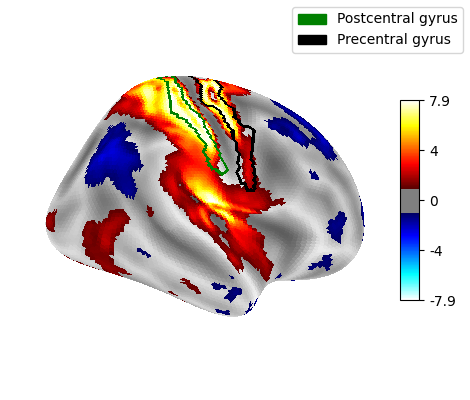
Plot with higher-resolution mesh#
fetch_surf_fsaverage takes a mesh argument which specifies whether to fetch the low-resolution fsaverage5 mesh, or the high-resolution fsaverage mesh. Using mesh="fsaverage" will result in more memory usage and computation time, but finer visualizations.
big_fsaverage = datasets.fetch_surf_fsaverage('fsaverage')
big_texture = surface.vol_to_surf(stat_img, big_fsaverage.pial_right)
plotting.plot_surf_stat_map(big_fsaverage.infl_right,
big_texture, hemi='right', colorbar=True,
title='Surface right hemisphere: fine mesh',
threshold=1., bg_map=big_fsaverage.sulc_right)
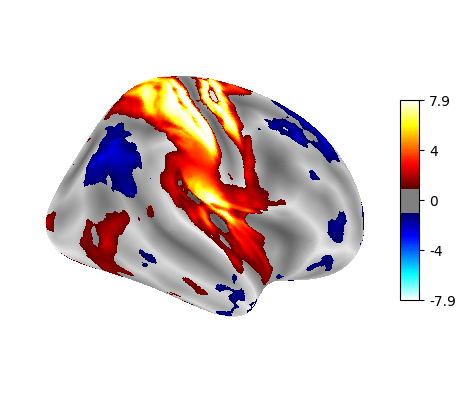
Dataset created in /home/remi/nilearn_data/fsaverage
Downloading data from https://osf.io/svf8k/download ...
Downloaded 1245184 of 34242788 bytes (3.6%, 26.7s remaining)
Downloaded 3866624 of 34242788 bytes (11.3%, 15.8s remaining)
Downloaded 7405568 of 34242788 bytes (21.6%, 10.9s remaining)
Downloaded 12025856 of 34242788 bytes (35.1%, 7.4s remaining)
Downloaded 17547264 of 34242788 bytes (51.2%, 4.8s remaining)
Downloaded 22953984 of 34242788 bytes (67.0%, 3.0s remaining)
Downloaded 28459008 of 34242788 bytes (83.1%, 1.4s remaining) ...done. (10 seconds, 0 min)
Extracting data from /home/remi/nilearn_data/fsaverage/735bf0f211246c83396b5f21f706c224/download..... done.
<Figure size 470x400 with 2 Axes>
Plot multiple views of the 3D volume on a surface#
plot_img_on_surf takes a statistical map and projects it onto a surface. It supports multiple choices of orientations, and can plot either one or both hemispheres. If no surf_mesh is given, plot_img_on_surf projects the images onto FreeSurfer's fsaverage5.
plotting.plot_img_on_surf(stat_img,
views=['lateral', 'medial'],
hemispheres=['left', 'right'],
colorbar=True)
plotting.show()
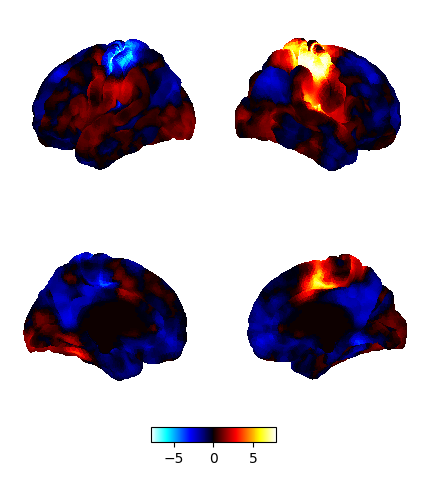
3D visualization in a web browser#
An alternative to nilearn.plotting.plot_surf_stat_map is to use nilearn.plotting.view_surf or nilearn.plotting.view_img_on_surf that give more interactive visualizations in a web browser. See 3D Plots of statistical maps or atlases on the cortical surface for more details.
view = plotting.view_surf(fsaverage.infl_right, texture, threshold='90%',
bg_map=fsaverage.sulc_right)
# In a Jupyter notebook, if ``view`` is the output of a cell, it will
# be displayed below the cell
view
# uncomment this to open the plot in a web browser:
# view.open_in_browser()
We don’t need to do the projection ourselves, we can use view_img_on_surf:
view = plotting.view_img_on_surf(stat_img, threshold='90%')
# view.open_in_browser()
view
Impact of plot parameters on visualization#
You can specify arguments to be passed on to the function nilearn.surface.vol_to_surf using vol_to_surf_kwargs. This allows fine-grained control of how the input 3D image is resampled and interpolated - for example if you are viewing a volumetric atlas, you would want to avoid averaging the labels between neighboring regions. Using nearest-neighbor interpolation with zero radius will achieve this.
destrieux = datasets.fetch_atlas_destrieux_2009(legacy_format=False)
view = plotting.view_img_on_surf(
destrieux.maps,
surf_mesh="fsaverage",
vol_to_surf_kwargs={"n_samples": 1, "radius": 0.0,
"interpolation": "nearest"},
symmetric_cmap=False,
)
# view.open_in_browser()
view
Dataset created in /home/remi/nilearn_data/destrieux_2009
Downloading data from https://www.nitrc.org/frs/download.php/11942/destrieux2009.tgz ...
...done. (1 seconds, 0 min)
Extracting data from /home/remi/nilearn_data/destrieux_2009/2a2e5a5707983d509d9319c692c867ab/destrieux2009.tgz..... done.